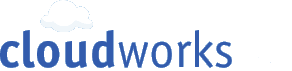After completing Thing 4
What is Course Map?
Our friends at OULDI have been developing ways of making learning designs more visually accessible. The course map view is one of the simplest 'views' and is intended to give an at a glance overview in terms of the types of learning activities the learner is undertaking, how they will communicate and collaborate with tutor and peers, the guidance and support provided and the nature of any assessment.
The four categories have been carefully chosen to capture all the main elements of a course - setting them out in boxes is just a sort of visual mnemonic. They may seem familiar to you - they're a lot like the headings found in course handbooks, and many instructional training courses use similar categories.
The bottom two boxes are there to help other people identify the course and place it in context.
How is it used?
If you're developing an idea for a new module, or reviewing an existing one, you could use a course map to create handy overview. Course maps can be used as a sort of checklist: are all the elements in place? They're also easy to share. Being consistent, they can aid comparison - creating course maps for several modules in a larger course can act as an aid to reflection on the whole set.
Check out an example: the University of Reading's third-year Atmospheric Science field course
Step by step instructions
Blog Thing 4
If you're interested..
- You will know what the 'course map view' is all about
- You will have tried applying it to one of your own courses
- You'll know whether it can be useful for you
What is Course Map?
Our friends at OULDI have been developing ways of making learning designs more visually accessible. The course map view is one of the simplest 'views' and is intended to give an at a glance overview in terms of the types of learning activities the learner is undertaking, how they will communicate and collaborate with tutor and peers, the guidance and support provided and the nature of any assessment.
The four categories have been carefully chosen to capture all the main elements of a course - setting them out in boxes is just a sort of visual mnemonic. They may seem familiar to you - they're a lot like the headings found in course handbooks, and many instructional training courses use similar categories.
The bottom two boxes are there to help other people identify the course and place it in context.
How is it used?
 |
| (cc) http://sha3teely.com/?p=117 |
If you're developing an idea for a new module, or reviewing an existing one, you could use a course map to create handy overview. Course maps can be used as a sort of checklist: are all the elements in place? They're also easy to share. Being consistent, they can aid comparison - creating course maps for several modules in a larger course can act as an aid to reflection on the whole set.
Check out an example: the University of Reading's third-year Atmospheric Science field course
 |
| (c) ReadingLDI |
Step by step instructions
- Grab a blank sheet of paper and make a course map overview of your own course. It might help to have a particular audience in mind. If you like, you can get an editable blank version from Slideshare (account needed) or via CamTools.
- You're done! Just blog what you think.

Blog Thing 4
- What do you think of the idea of Course Map?
- How does it compare with any other representations you have of your course?
- Filling out your own course map, did you find it illuminating or frustrating? Are there any ways you would change it to better reflect what you do?
- In what ways do you see this being useful to you as a course designer?
If you're interested..
- Check out the thinking behind the course map on Prof. Gráinne Conole's blog e4innovation
- Add your own course map to your blog post (hint: scan it in, save your PowerPoint file as a picture, or just take a screenshot in Windows or Mac and after that upload the image)
- Look up 'course map' on Cloudworks (hint: use the search box, or just click here) and share your response directly with the OULDI team there


 http://www.admin.cam.ac.uk/offices/education/lts/examples/
http://www.admin.cam.ac.uk/offices/education/lts/examples/