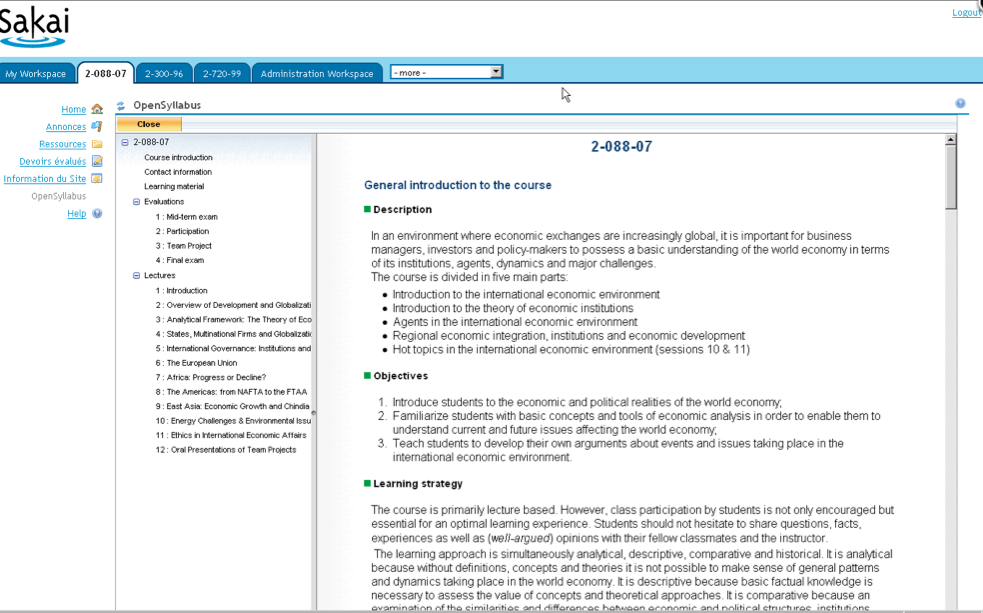After completing Thing 13
But first...
Take a moment to look back over the Things, here and in your own blog. Don't forget to check you blogged all 12 of them (and don't forget there's still this one to add)! Our Things have all been about curriculum design, but putting the Things themselves to one side, think also over the programme itself, and how you've engaged and interacted with it.
Blog Thing 13
About the Things:
Gather your thoughts together and make your last post.
If you're interested ... Pimp your last blog post!
We'd like to introduce Wordle. Wordle doesn't necessary have to do with curriculum design but it's a fun way to summarise documents or blog posts by showing what words got used most.
Congratulations
You've survived the entire 13Things programme!
To celebrate we're organising a gala prizegiving ceremony with again lots of food, and prizes. All Cam13ers are welcome regardless of whether you've finished. Everyone who has finished qualifies for their Amazon voucher. To give everyone a chance to catch up the gala prizegiving will be a bit later; towards the end of May. We'll get in touch soon to organise when.
- You will have reflected on the programme and the different Things
- You will have...finished! Time to party!
 |
| cc Defense Images, Flickr |
But first...
Take a moment to look back over the Things, here and in your own blog. Don't forget to check you blogged all 12 of them (and don't forget there's still this one to add)! Our Things have all been about curriculum design, but putting the Things themselves to one side, think also over the programme itself, and how you've engaged and interacted with it.
Blog Thing 13
About the Things:
- Which Things, or kinds of Thing, or just ideas, did you find most useful, or thought-provoking? Why those ones in particular?
- Which didn't you find useful (at all)?
- Are there any Things or ideas you think you will use in future?
- Were any useful enough that they'd be worth mentioning to other colleagues, or promoting or offering more widely in the University?
- Looking back over the programme, what were the good bits about it for you? Ideas, tools, dialogue, reflection, something else?
- What could have made it better?
- What do you think of the idea of an informal forum or network, for Cambridge staff interested in teaching and learning ideas? Is there a need? Would it interest you?
- If 13 Things were to continue, in some form, what should that form be?
Gather your thoughts together and make your last post.
If you're interested ... Pimp your last blog post!
We'd like to introduce Wordle. Wordle doesn't necessary have to do with curriculum design but it's a fun way to summarise documents or blog posts by showing what words got used most.
 |
| A Wordle word cloud of this blog |
- Go to Wordle and click on "Create".
- Paste in the URL of your blog, click submit and watch for the result (this may take a few minutes, especially if you have posted lots). You can restrict the content to a single post if you prefer: just enter the specific URL of that post, rather than the general URL for your blog.
- You can play with the display using the toolbar at the top until you are happy with it, but don't navigate away from the page or you will lose it. If this happens, just re-submit the copy.
- When you are happy with your word cloud, simply take a screenshot of it, save it as an image format, and upload it to your blog.
Congratulations
You've survived the entire 13Things programme!
To celebrate we're organising a gala prizegiving ceremony with again lots of food, and prizes. All Cam13ers are welcome regardless of whether you've finished. Everyone who has finished qualifies for their Amazon voucher. To give everyone a chance to catch up the gala prizegiving will be a bit later; towards the end of May. We'll get in touch soon to organise when.